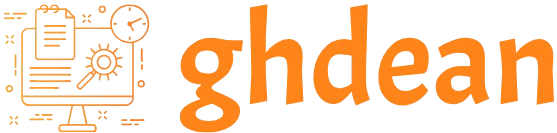How to Create Visual Hierarchy in Graphic Design
Visual hierarchy is a crucial aspect of graphic design that guides the viewer’s eye and helps prioritize information. By using design principles to create a clear structure, you can make your content more engaging and easier to understand. Here’s a step-by-step guide on how to create effective visual hierarchy in graphic design:
1. Define the Purpose and Goals
Understand the Message:
- Content Prioritization: Identify the key messages or elements that need to stand out. This will help you determine which parts of your design should receive the most emphasis.
- Audience Needs: Consider what your audience needs to know first and design accordingly to ensure that the most important information is highlighted.
2. Use Size and Scale
Element Size:
- Importance: Larger elements tend to attract more attention and indicate higher importance. Use larger fonts, images, or graphic elements for the most important information.
- Proportionality: Maintain proportional relationships between elements to create a balanced and coherent hierarchy.
Scale:
- Hierarchy Levels: Differentiate between primary, secondary, and tertiary information using scale. For example, headlines should be larger than subheadings, which in turn should be larger than body text.
3. Apply Contrast
Color Contrast:
- Highlighting: Use high contrast between text and background colors to make key information stand out. For instance, a bold color for headings can help them catch the viewer’s eye.
- Emphasis: Apply contrasting colors to draw attention to calls-to-action, important buttons, or key messages.
Visual Contrast:
- Different Elements: Contrast can also be created through varying visual elements such as textures, patterns, or shapes to differentiate between different types of content.
4. Utilize Typography Effectively
Font Variations:
- Styles and Weights: Use different font styles (e.g., bold, italic) and weights (e.g., regular, bold) to create a visual hierarchy. For instance, use bold for headings and regular or light for body text.
- Hierarchy: Establish a clear hierarchy with font size and style—larger, bolder fonts for headings and smaller, lighter fonts for supporting text.
Text Alignment:
- Alignment Choices: Proper alignment (left, center, right) helps in organizing content and guiding the viewer’s eye through the design.
5. Implement Color and Imagery
Color Use:
- Accent Colors: Use accent colors to draw attention to important elements or to highlight key information. For example, use a bright color for call-to-action buttons.
- Color Coding: Establish a color-coding system to differentiate between various types of information or sections of the design.
Imagery:
- Focus Elements: Use images strategically to highlight important parts of the content. A prominent image can serve as a focal point and draw attention to the main message.
- Supporting Graphics: Ensure that supporting graphics or illustrations complement the hierarchy and do not distract from the main content.
6. Create a Clear Layout
Grid Systems:
- Organization: Use grid systems to align elements and create a structured layout. Grids help in maintaining consistency and visual balance.
- Modular Design: Design in modules to separate different types of content and establish a clear flow of information.
White Space:
- Breathing Room: Use white space (or negative space) effectively to separate elements and reduce visual clutter. Adequate spacing between elements helps in guiding the viewer’s eye and emphasizing important content.
7. Use Proximity and Alignment
Element Grouping:
- Related Information: Group related elements together to create a sense of cohesion and to make it easier for viewers to understand relationships between different pieces of content.
- Alignment: Align elements consistently to create a clean and organized appearance, which enhances readability and visual flow.
Hierarchy Through Proximity:
- Visual Relationships: Elements that are close together are perceived as related. Use proximity to emphasize relationships and guide viewers through the content logically.
8. Incorporate Visual Cues and Indicators
Directional Cues:
- Guidance: Use visual cues like arrows or lines to guide the viewer’s eye through the content. This can help in directing attention to specific areas or steps in a process.
- Icons and Symbols: Incorporate icons and symbols to visually represent information and make it easier to scan and understand.
Interactive Elements:
- Calls-to-Action: Design interactive elements such as buttons or links with clear visual cues (e.g., contrasting colors, shadows) to make them stand out and encourage user interaction.
9. Test and Iterate
User Testing:
- Feedback: Conduct user testing to gather feedback on how viewers perceive and interact with the visual hierarchy. Adjust the design based on insights to improve effectiveness.
- A/B Testing: Use A/B testing to compare different hierarchical designs and determine which one performs better in terms of user engagement and comprehension.
Refinement:
- Continuous Improvement: Regularly review and refine the visual hierarchy based on feedback and performance metrics to ensure it remains effective and aligned with the design goals.
Final Thoughts
Creating a clear and effective visual hierarchy is essential for guiding the viewer’s eye, emphasizing key information, and enhancing overall readability and user experience. By utilizing size, contrast, typography, color, layout, and visual cues, you can design graphics that communicate messages effectively and engage your audience. Regular testing and iteration will help ensure that your visual hierarchy continues to meet design objectives and user needs.